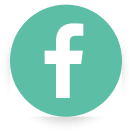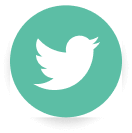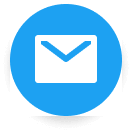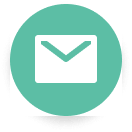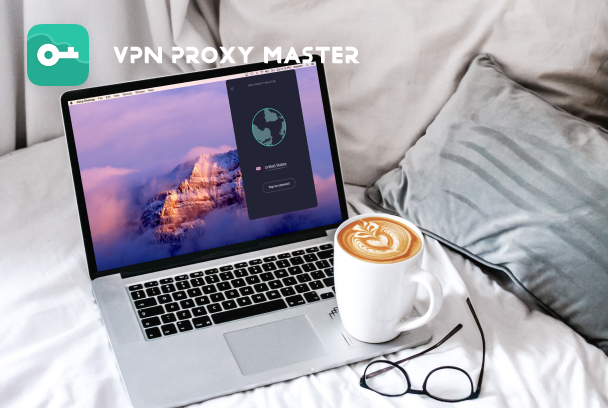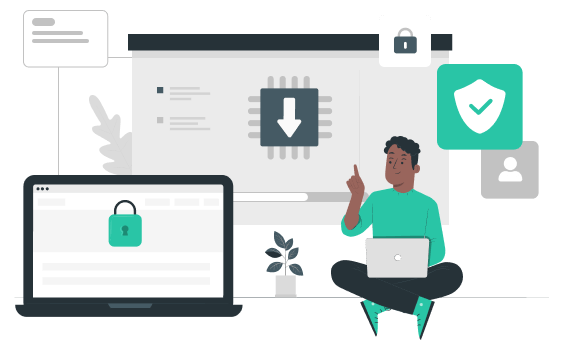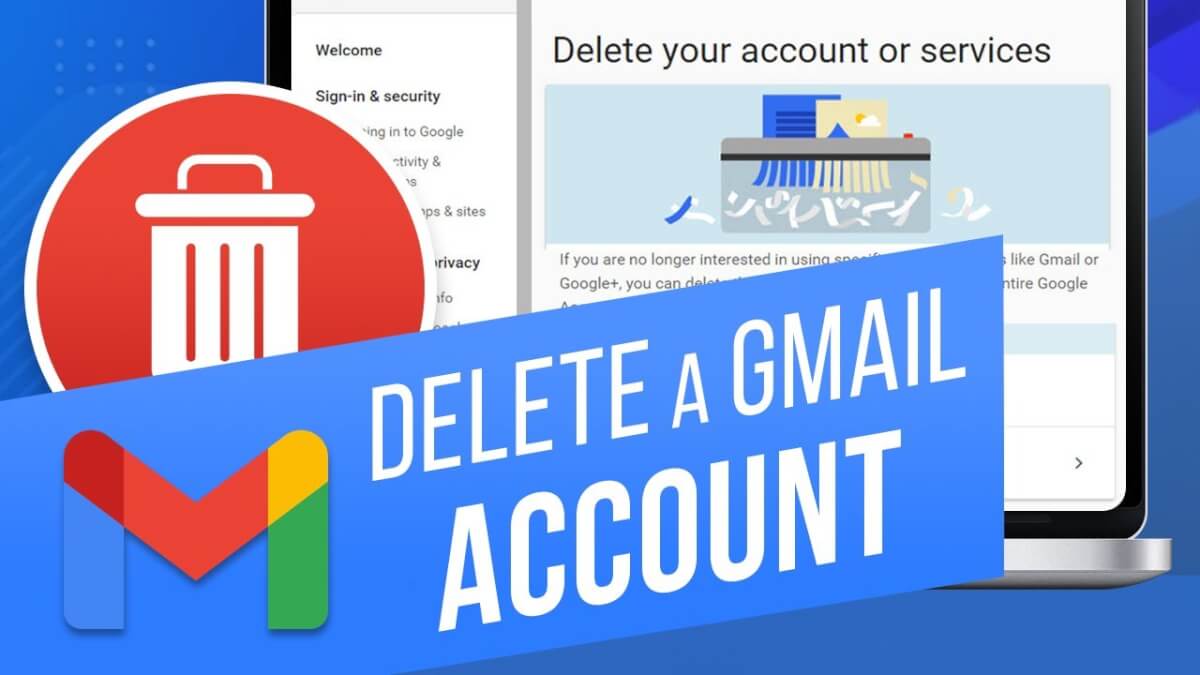Explore the World with VPN Proxy Master Now!
Get VPN Proxy MasterStreamers Are Tracking You: Keep Your Browsing Private
Cybersecurity· 6 minutes

If you're like most people, you use a streamers like a Roku, Apple TV, or Chromecast to watch TV and movies. And if you're like most people, you don't think twice about what information these devices are collecting on you. But did you know that your streaming device is tracking everything you watch? Then it's sharing this information with third-party companies.
These third-party companies show you more targeted ads based on your browsing history and other data. Your privacy is at stake, and so is your credit card information. It's time to get a streamer that doesn't track you in order to shows you the content you want to watch. A streaming device like Roku, Apple TV, or Chromecast does not have to show you targeted ads from third-party companies. But it doesn't have to be this way.
To stop watching targeted ads on your streaming device, you need to be logged into the TV provider's app. Open the app, click on the gear icon, then select Settings. Â In the Settings menu, you'll see a section called "Ads." Click "Turn off targeted ads" and you're done. If you don't want to watch targeted ads, then download the streaming apps that don't track you.
Why are the streamers tracking you?
If you're using a Roku, Apple TV, or any other streaming media player, your device is likely tracking you. Here's how to keep your browsing private.
Your streaming device likely stores data about what you watch and for how long. This data can be used to target ads and content for you. It can also be used to create profiles that track your interests.
To keep your browsing private, use a browser extension like Privacy Badger. This extension blocks tracking cookies and scripts from third-party websites. It also prevents companies from collecting information about the websites you visit.
Another option is to use a virtual private network (VPN). VPN allows you to route the network connection through a dedicated server that you determine. This can protect your privacy by hiding your IP address and location.
We Recommend using VPN Proxy Master because VPN Proxy Master is a reliable free VPN for up to six devices, which offers fast and stable speed and AES 256 bank-level encryption, guaranteeing quick, secure browsing.
It runs on most operating systems such as Android, iOS, macOS, and Windows. In addition, it has a no-logs policy and offers dedicated tech and customer support.
Finally, you can use an ad blocker to prevent ads from tracking you online. Whichever methods you choose, be sure to stay vigilant and keep your streamer safe!
How to delete your streaming device's browsing history?
To delete your streaming device's browsing history, follow these simple steps:
- Open the device's web browser.
- Navigate to the website's history page.
- Select all of the items you want to delete.
- Click the delete button or press the delete key on your keyboard.
Use a VPN with your streaming device
A VPN proxy master is an excellent way to use a VPN with your streaming device. By using a VPN proxy master, you can connect to a VPN server and then use that connection to access streaming content. This is a great way to protect your privacy and keep your data safe. Since VPN proxies are easy to set up and come with excellent customer support, they're a good choice for streaming devices.
Use private browser mode with your streaming device.
Netflix, Hulu, and other streaming services are great for watching movies and TV shows, but they can also be a giant data hog. If you're not careful, you could quickly blow through your monthly data cap. One way to avoid this is to use private browser mode when streaming. Private browsing mode prevents the websites you visit from tracking your activity, which can help you stay under your data cap. Most streaming devices have a built-in personal browsing mode, so there's no need to install additional software. To use private browsing mode on your streaming device, follow these steps:
- Open the settings menu and select "Privacy."
- Select "Private Browsing."
- Make sure that "Allow Private Browsing" is unchecked.
- Close the settings menu and start streaming!
FAQS:
Can I use my Roku, Apple TV, or other streaming devices to watch Netflix?
Yes, you can use your Roku, Apple TV, or other streaming devices to watch Netflix. However, you will need to sign in to your Netflix account on the device to monitor.
What are the benefits of using a Roku, Apple TV, or other streaming devices?
There are a few benefits to using a streaming device like a Roku or Apple TV. First, streaming devices offer many content options that you can't get with traditional cable or satellite TV. For example, you can access Netflix, Hulu, Amazon Prime, and a host of other streaming services with a Roku. Second, streaming devices are typically much cheaper than traditional TV packages.
Can I use a Roku, Apple TV, or other streaming devices to watch something different than Netflix or Hulu?
Yes, you can use a Roku, Apple TV, or other streaming devices to watch something different than Netflix or Hulu. For example, you can use these devices to watch live TV, including local channels, or watch movies and shows from other streaming services.
What are the privacy concerns with Roku, Apple TV, and other streaming devices?
There are several privacy concerns with Roku, Apple TV, and other streaming devices:
- These devices often track what you watch and sell that information to third-party companies.
- They may collect your personal information, including your name, address, and email address.
- They may use cookies or other tracking technologies to collect information about your online activities.
Does watching content on a streaming device violate my privacy?
There is a lot of debate on this topic. Some people believe that streaming content does not violate privacy because you are not downloading the content. However, others believe that streaming content is just as harmful as downloading content because you are still receiving the content.
How do I keep my browsing private?
There are a few things you can do to keep your browsing private. One is to use a VPN, encrypt your traffic, and keep it confidential. You can also use a browser extension like Privacy Badger, which will block trackers and cookies. Finally, you can clear your browser history and cookies regularly.
What is the difference between a VPN and a proxy?
A VPN and proxy are both tools that can be used to protect your online privacy. A VPN creates a secure, encrypted connection between your device and the VPN server, while a proxy routes your traffic through another server. Both VPNs and proxies can help protect your privacy, but they have different uses.
What are the best VPNs to use with my streaming device?
There are a few VPNs that work well with streaming devices. But the best VPN in VPN Proxy Master. VPN Proxy Master is known for its fast speeds and reliability, important when streaming content.
Conclusion
In conclusion, your Roku, Apple TV, and other streaming devices are tracking your browsing activity. While this may not be a big deal to some, others may feel uncomfortable with this level of tracking. If you want to keep your browsing private, I suggest using a VPN Proxy Master. This will keep your identity and personal information safe and secure.
VPN Proxy Master is a reliable free VPN for up to six devices simultaneously, which offers fast and stable speed and AES 256 bank-level encryption, guaranteeing quick, secure browsing.
It is compatible with almost all operating systems such as Android, iOS, macOS, and Windows. In addition, it has a no-logs policy and offers dedicated tech and customer support.